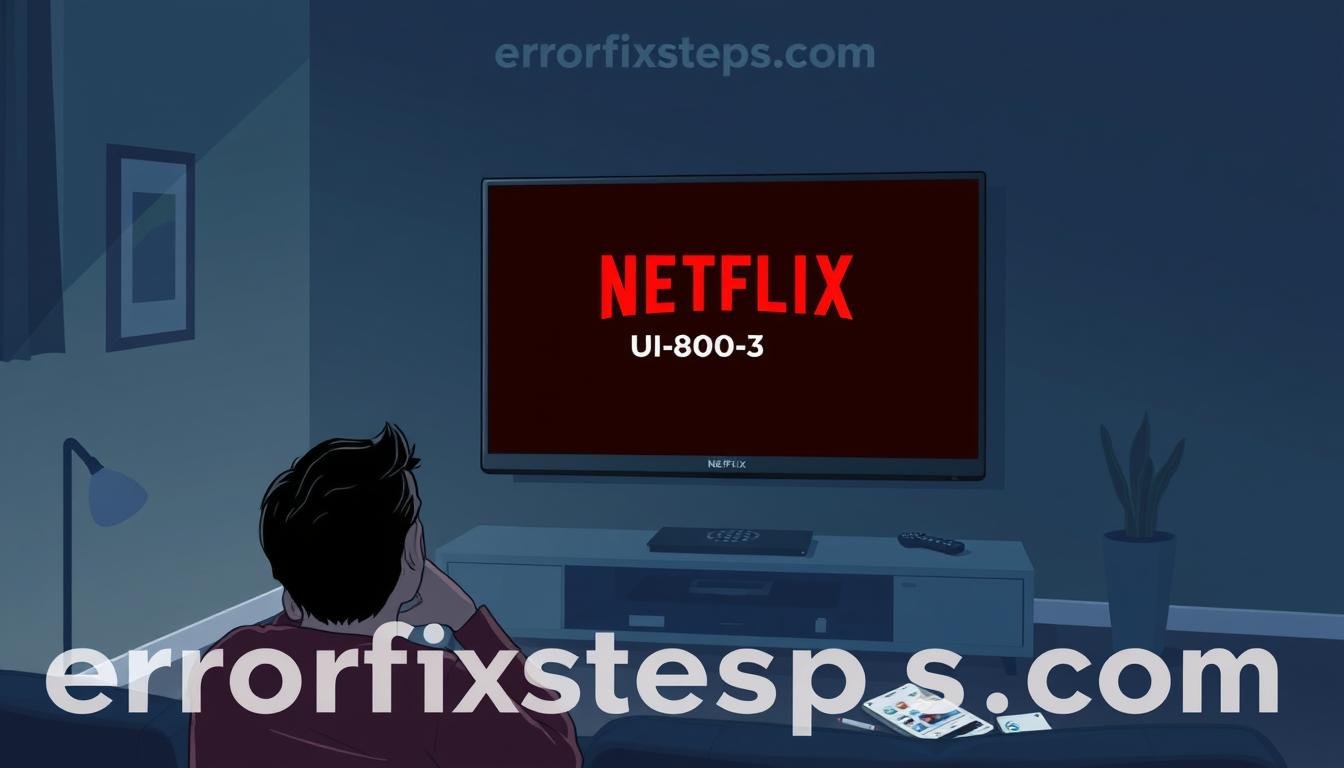How to Fix Netflix Error Code NW-2-5 Quickly
If you’re a Netflix subscriber, you may have encountered the dreaded error code NW-2-5 while trying to stream your favorite shows or movies. This error code typically indicates a network connectivity issue, preventing your device from reaching Netflix’s servers.
Whether you’re using a smart TV, game console, or Blu-ray player, this error can be frustrating, but don’t worry – there are several troubleshooting steps you can take to get your Netflix back up and running quickly.
Key Takeaways
- Netflix error code NW-2-5 is a connection issue usually caused by problems with the internet connection.
- The error can occur on various devices like smart TVs, game consoles, and Blu-ray players.
- Common troubleshooting steps include restarting devices, checking network settings, and contacting your internet service provider (ISP).
- Resolving DNS issues, optimizing router placement, and updating network firmware can also help fix the NW-2-5 error.
- If all troubleshooting fails, the issue may lie with your internet connection, and your ISP should be contacted for further assistance.
Understand Netflix Error Code NW-2-5
The Netflix error code NW-2-5 is a frustrating connection issue that can disrupt your streaming experience.
This error typically occurs when your device struggles to establish a stable connection with Netflix’s servers, preventing you from accessing your favorite shows and movies.
Understanding this error’s common causes and symptoms is crucial for finding an effective solution.
What Causes This Connection Error
The NW-2-5 error can arise due to various factors, including slow internet speeds, network configuration problems, device-specific issues, or even Netflix server-side troubles.
Slow internet speeds, outdated network settings, or incompatible device software can all contribute to this connection problem, making it difficult for your device to establish a reliable link with Netflix’s streaming services.
Common Symptoms and Error Messages
When the NW-2-5 error occurs, users may encounter a range of symptoms, such as:
- Inability to load or play Netflix content
- Receiving an error message with the code “NW-2-5.”
- Encountering playback issues, such as frequent buffering or disconnections
- Difficulty accessing Netflix’s streaming services on their device
Impact on Different Streaming Devices
The NW-2-5 error can affect various streaming devices, including smart TVs, gaming consoles, mobile devices, and streaming sticks/boxes.
The specific troubleshooting steps may vary depending on the device, as each platform may have its unique network configuration and compatibility requirements.
“By Oct. 29, 2023, Netflix can be accessed on various platforms including smartphones, tablets, laptops, TVs, streaming devices, and gaming consoles.”
Understanding the underlying causes and impact of the NW-2-5 error is the first step towards resolving this frustrating issue and getting back to your Netflix binge-watching sessions.
Basic Troubleshooting Steps for Immediate Resolution
If you’re encountering the troubling Netflix error code NW-2-5, don’t panic. You can take several basic troubleshooting steps to resolve the issue quickly.
Start by tapping the “Try Again” option on the error screen – this simple action can often fix the problem without needing deeper troubleshooting.
Next, try restarting your device or the Netflix app itself. Sometimes, a simple restart can clear any temporary glitches and restore your connection.
For some devices, you may also want to toggle Airplane Mode or disable any active VPN connections, as these can sometimes interfere with Netflix streaming.
- Tap the “Try Again” option on the error screen
- Restart your device or the Netflix app
- Toggle Airplane Mode or disable VPN connections
- Reinstall the Netflix app or clear its cache
If those initial steps don’t work, consider reinstalling the Netflix app or clearing its cache. This can help address any software-related issues that may be causing the NW-2-5 error code to appear.
By following these basic troubleshooting methods, you’ll be well on your way to troubleshooting the Netflix nw-2-5 error and resolving the Netflix nw-2-5 code without further delay.
“Troubleshooting common Netflix errors can be a pain, but with the right steps, you can often get back to streaming in no time.”
Network Connection Problems and Solutions
If you’re experiencing the Netflix error code NW-2-5, it’s essential to understand that this issue is typically triggered by network problems that prevent your device from reaching Netflix’s servers.
The good news is that there are several steps you can take to troubleshoot and resolve these connection problems.
Test Your Internet Connection
The first step is to test your internet connection using Netflix’s own speed test tool, fast.com, or other online speed test services.
Netflix recommends a minimum bandwidth of 5 Mbps for HD streaming, so ensure your network is capable of meeting these requirements.
Checking Network Speed Requirements
Depending on the video quality you’re aiming for, Netflix has the following network speed recommendations:
- 3 Mbps for 720p resolution
- 5 Mbps for 1080p
- 15 Mbps for 4K content
If your network speed doesn’t meet these standards, you may need to upgrade your internet plan or invest in a more capable Wi-Fi router, such as a Wi-Fi 6 system, for uninterrupted streaming.
Public Wi-Fi Network Issues
Another potential culprit for the Netflix error code NW-2-5 could be the network you’re using. Public or shared Wi-Fi networks, like those found in hotels or apartments, may restrict access to streaming services like Netflix or have insufficient bandwidth to support multiple users.
If you’re using a public network, try connecting to a private network or your mobile data plan to see if that resolves the issue.
Remember, staying informed about your network’s capabilities and troubleshooting connection problems can help resolve Netflix error code NW-2-5 and ensure a seamless streaming experience.
Restarting Your Devices and Network Equipment
When facing the frustrating Netflix error code NW-2-5, one of the simplest and most effective troubleshooting steps is to restart your devices and network equipment.
This process can help refresh the network connections and resolve many common connectivity issues that may be causing the error.
Start by unplugging your streaming device from the power source, such as a smart TV, set-top box, or gaming console. Wait for at least 30 seconds before plugging it back in. This allows the device to fully reset and reconnect to your home network.
- Unplug your modem and router from the power source and wait for 30 seconds.
- Plug the modem back in and wait for it to fully power on and establish a connection.
- Once the modem is ready, plug the router back in and allow it to reconnect to the network.
If you have a cable box, it’s recommended that you wait for at least 3 minutes before powering it back on. This extra time allows the box to reset and reconnect to the cable network properly.
After restarting all your devices and network equipment, give them a few minutes to fully reconnect before attempting to stream Netflix again.
This simple process can often resolve the NW-2-5 error and restore your ability to watch your favorite shows and movies on the platform.
“Restarting devices and network equipment is a quick and easy way to fix many common Netflix connectivity issues, including the frustrating NW-2-5 error code.”
Advanced DNS and Router Configuration
If the basic troubleshooting steps haven’t resolved your Netflix error nw-2-5, it’s time to explore some more advanced network configuration options. Adjusting your DNS settings and optimizing your router’s placement can significantly improve your connectivity and resolve this persistent error.
Setting Up DNS Configuration
One common cause of the Netflix error nw-2-5 is incorrect DNS settings. Try setting your DNS to automatic on devices like PlayStation and Xbox to see if that fixes the issue. If the automatic setting doesn’t work, you may need to manually configure your DNS to use a reliable public DNS server like Google or Cloudflare.
Router Placement and Signal Optimization
The location and positioning of your router can also impact your Netflix error nw-2-5 troubleshooting. Keep your router elevated and away from potential sources of interference, such as microwaves, cordless phones, or other wireless devices.
This can help improve your Wi-Fi signal strength and stability, which is crucial for a smooth Netflix streaming experience.
Network Settings for Gaming Consoles
For users experiencing the Netflix error nw-2-5 on gaming consoles like PlayStation or Xbox, manually configuring your network settings may be necessary. If the automatic setup fails, try adjusting the DNS, IP address, and other network parameters to optimize your console’s connection to Netflix.
By implementing these advanced DNS and router configuration techniques, you can resolve the persistent Netflix error nw-2-5 and enjoy uninterrupted streaming on your devices.
Device-Specific Solutions for Netflix Error NW-2-5
Resolving the Netflix error code NW-2-5 can be tricky, as the underlying causes may vary depending on the specific device you’re using. However, you can try a few device-specific solutions to get your streaming back on track.
The first step for smart TVs is to ensure they are running the latest firmware. Outdated software can often be the culprit behind connectivity issues. Check your TV’s settings menu for updates and install them promptly.
- If the issue persists on your smart TV, try clearing the Netflix app’s data and cache. This can help refresh the connection and resolve any lingering problems.
The process is similar on mobile devices, such as smartphones and tablets. Start by clearing the Netflix app’s data and cache. This can often fix any temporary glitches causing the NW-2-5 error.
- If clearing the app data doesn’t work, try restarting your mobile device entirely. This can help reset the network connection and resolve any underlying issues.
For gaming consoles like PlayStation, Xbox, or Nintendo Switch, the solution may involve checking for system updates and reconfiguring your network settings. If possible, ensure your console is connected to the internet via a stable wired connection, as this can help minimize connection issues.
Some users have also reported success by temporarily connecting their device to a different network, such as a mobile hotspot, before returning to their primary internet connection.
Addressing device-specific factors can often resolve the Netflix error code NW-2-5 and allow uninterrupted Netflix streaming. Remember to keep your devices up-to-date and properly configured to maintain a smooth streaming experience.
Working with Your Internet Service Provider
If you’ve tried all the basic troubleshooting steps for Netflix error nw-2-5 and the issue persists, it’s time to contact your internet service provider (ISP). Your ISP can play a crucial role in resolving the Netflix connection problems you’re experiencing.
When to Contact Your ISP
You should contact your ISP if the following scenarios apply:
- You’ve exhausted all other troubleshooting options, including restarting devices, checking network settings, and testing your internet connection speed.
- You suspect the issue is related to your ISP’s network or infrastructure, such as DNS configuration, router settings, or internet outages in your area.
- You’re unable to stream Netflix consistently or experience frequent Netflix errors nw-2-5 occurrences.
Information to Provide to Support
When you contact your ISP, be sure to have the following information ready:
- Details about the Netflix error nw-2-5 you’re experiencing, including any error messages or codes.
- The devices you’re using to access Netflix, such as smart TVs, gaming consoles, or streaming devices.
- A summary of the troubleshooting steps you’ve already taken to resolve the issue.
- The results of any internet speed tests you’ve conducted can help your ISP identify potential bandwidth or connection problems.
Documenting Connection Problems
As you work with your ISP to resolve the Netflix connection problems, it’s important to document the issues you’re experiencing. Keep a record of the following:
- The date and time when you encountered the Netflix error nw-2-5.
- The frequency and duration of the connection problems.
- Any error messages or codes you’ve received.
- What are the steps you’ve taken to troubleshoot the issue?
This information can help your ISP better understand the nature of the problem and provide more effective support. By working closely with your ISP, you can increase the chances of resolving the Netflix error nw-2-5 and enjoying a seamless streaming experience.
Conclusion
Resolving the Netflix error code NW-2-5 often requires a multifaceted approach encompassing basic and advanced troubleshooting steps.
From restarting devices and optimizing network configurations to collaborating with internet service providers, users can employ various techniques to overcome this connectivity issue and enjoy seamless streaming on Netflix.
By understanding the common causes behind the NW-2-5 error, such as poor internet speeds, network restrictions, and device-specific compatibility problems, users can systematically work through the recommended solutions to identify and address the root cause.
Whether adjusting Netflix’s stream quality, reconfiguring DNS settings, or upgrading network equipment, the path to a successful resolution may vary depending on the individual’s setup and the specific circumstances.
Ultimately, with patience, persistence, and a willingness to explore various troubleshooting options, most users can successfully resolve the Netflix error code NW-2-5 and return to their favorite movies, TV shows, and streaming content without interruption.
Netflix subscribers can confidently navigate and overcome this common connectivity challenge by staying informed about the minimum internet speed requirements and familiarizing themselves with the available troubleshooting steps.