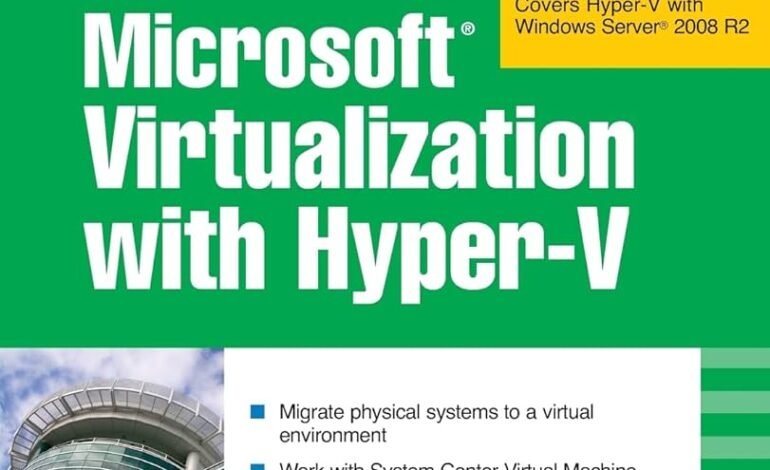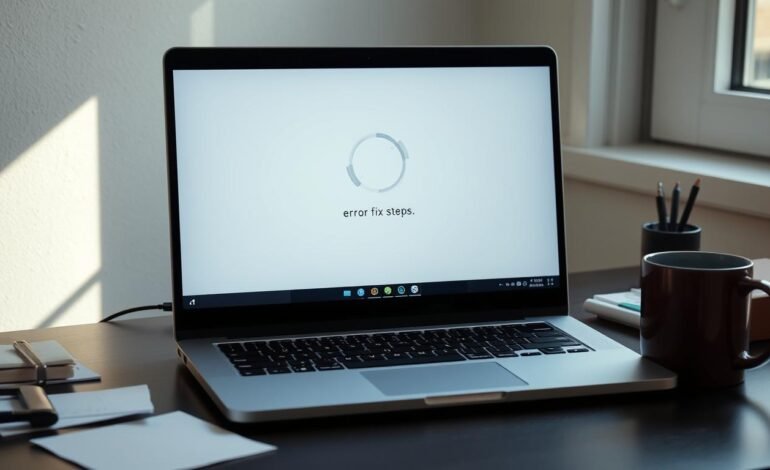
How to Fix Not Responding Without Closing Chromebook
Chromebooks are known for their versatility and reliability. But they can sometimes freeze or become unresponsive. It can be frustrating if your Chromebook stops working, especially if you have important work or files open.
However, there’s no need to panic. This article will show you how to fix a frozen Chromebook without closing it. This way, you won’t lose your progress or data.
Key Takeaways
- Chromebook freezing can be caused by software glitches, app issues, or outdated system software.
- Restarting the Chromebook is often the first step to resolving unresponsive issues.
- Closing unused tabs and apps can help improve Chromebook performance and prevent freezing.
- Updating the Chrome OS operating system can resolve most freezing problems and prevent future issues.
- As a last resort, performing a factory reset (powerwash) can fix persistent Chromebook freezing, but it will erase all local data.
Common Causes of Chromebook Freezing Issues
When your Chromebook freezes, it isn’t enjoyable. But knowing why it happens can help you fix it. Let’s look at the main reasons your Chromebook might freeze.
Software-Related Freezing Problems
Software issues, such as apps not working, browser problems, or outdated Chrome OS, often cause Chromebooks to freeze. Restarting your Chromebook weekly helps keep it updated and prevents freezing.
Hardware Connection Issues
Hardware problems can also freeze your Chromebook. Issues with USB drives or other devices can cause problems. Make sure all connections are secure and work well to avoid freezing.
System Resource Limitations
Too many tabs or apps can freeze your Chromebook. This happens when it runs out of memory or CPU power. Close unused tabs and apps to keep your Chromebook running smoothly.
Knowing the common causes of Chromebook freezing can help you fix the problem. Keeping your Chromebook’s software and hardware in good shape also helps prevent freezing.
“Keeping your chromebook up-to-date and managing its system resources can go a long way in preventing freezing issues.”
How to Fix Not Responding Without Closing Chromebook
If your Chromebook is not responding, there are steps you can take. These steps help revive your Chromebook without losing data or stopping your work.
First, try unplugging any external devices, such as USB drives, mice, or keyboards. Sometimes, these devices can cause problems. After unplugging, see if your Chromebook works again.
- If it still doesn’t work, use the Task Manager to close apps. Press Shift + Esc to open it. Then, pick the apps causing trouble and click “End task” to close them.
- Next, check for Chrome OS updates and install them if you find any. Old software can slow things down, so updates might help.
- Try refreshing the Chrome browser with Ctrl + Shift + R. This reloads the page and clears the cache, fixing some issues.
- If your Chromebook is frozen, restart it by pressing and holding the Power button for 10 seconds. Then, turn it back on.
By trying these steps, you can fix Chromebook issues, restart Chromebook, and force-quit Chromebook apps without closing them. If problems continue, you might need help from a Chromebook expert.
Advanced Troubleshooting Methods
If basic steps don’t fix your Chromebook’s frozen or unresponsive issues, it’s time for advanced methods. These can solve complex freezing problems without affecting your data.
Hard Reset Procedure
A hard reset might solve your Chromebook troubleshooting problem. Press and hold the Refresh and Power buttons for 10 seconds. This will restart your Chromebook, possibly fixing software freezes.
Battery Drain Method
The battery drain method is another advanced technique. Let your Chromebook’s battery drain, then charge it fully. Try turning it on again after it’s fully charged. This can fix power or system resource issues.
Chrome OS Diagnostics
Chromebooks have a Diagnostics app for troubleshooting Chromebook problems. It runs tests to find hardware or software issues. Launch the app and follow the instructions to diagnose and fix problems.
Use these advanced methods only if basic steps fail. Always try simple fixes first before moving to complex solutions.
Last Resort Solutions for Unresponsive Chromebooks
If you’ve tried everything and your Chromebook still won’t work, these solutions might help. They are more extreme but can fix Chromebook problems that are not working.
Perform a Powerwash (Factory Reset)
Doing a Powerwash resets your Chromebook to its factory settings. This will delete all your data, so back up important files first. After the Powerwash, your Chromebook will start fresh, possibly fixing Chromebook issues.
Check for Error Messages
Look for any error messages on your Chromebook. Note them and search online for fixes. Error codes can help find the problem, making it easier to solve.
Seek Professional Repair Services
If your Chromebook still doesn’t work, it might have a hardware problem. A professional repair service can help. They can find and fix the issue and get your Chromebook working again.
Try these solutions only after you’ve tried everything else. A careful approach can often fix Chromebook not working issues without extreme measures.
Conclusion
This guide has given you many tips on fixing an unresponsive Chromebook without shutting it down. We looked at why Chromebooks freeze, from software bugs to hardware problems. This helps you find out why your Chromebook isn’t working.
We showed you how to fix issues quickly and solve more complex problems. This includes hard resets, draining the battery, and using Chrome OS diagnostics. Keeping your Chrome OS up to date and managing resources helps avoid freezing in the future.
If your Chromebook isn’t responding or you want to keep it running well, this guide has you covered. It offers solutions for many “how to fix not responding without closing Chromebook” and “fix Chromebook issues” problems. Using these strategies, you can fix your Chromebook’s unresponsiveness and enjoy a smooth computing experience.
FAQ
What could make a Chromebook freeze or fail to respond?
There are various reasons Chromebooks freeze up. These may include a crash, an app that’s not working, or simply an outdated operating system. Damaged hardware connections and low system resources are also some of the main substrates for the problem.
How can I solve the problem of a Chromebook that is stuck but does not respond without switching it off?
To fix unresponsive Chromebooks without switching them off, take these actions: Rogers plugs in all the external devices. Then, press and hold the Shift + Esc buttons to access the Task Manager and close necessary applications that may be misbehaving.
After that, install any Chrome OS patches that are found. To refresh the Chrome web page, use the keyboard’s Ctrl + Shift + R keys. Finally, use the Quick Settings icon \ Power \ Shut down. Press the Power button for ten seconds if the device is locked, and the Chromebook will switch off.
Which advanced steps should I take to deal with my Chromebook freezing in the middle of a task and refusing to unfreeze?
You may take these advanced steps to increase persistence in hands-off situations. To begin the process, hard reset your Chromebook by simultaneously pressing the Refresh and Power buttons. Then remove the one hundred percent drained battery and wait for some time before replacing it.
You can also troubleshoot the Chrome operating system’s diagnostic effects and look for hardware components responsible for damage. You may also remove waldo any new applications or extensions that may have been installed that would have caused the issue.
What do you do if the Chromebook freezes and automatically shuts down forever?
If the last two options did not help, go for these possible last chances. To perform a power wash, the first option is to reset a Chromebook operating system to factory defaults, and you must reset a Chromebook operating system to its defaults.
You may want to perform a random search to find specific methods to find the error. You can always contact a professional repair center, but only if you suspect hardware-related issues.